 |
 |
 |
Saturday, June 21, 2003
Posted 9:12 AM
Readers Write with More About iPod Software 2.0.1
Yesterday's dispatch about iPod Software 2.0.1 brought several emails with various details. Let's have a look.
About that "Better support for Asian languages" item. One reader writes, "In the new version of the iPod software, Russian (Cyrillic) names are now supported, after a long fight by the Russian Community. Unfortunately, notes and system settings are still without Russian." Khue"vyi!
A reader from Japan writes with geekier details: "About the support for Asian languages in the iPod update: The iPod now displays Russian text (saved for example as UTF-16), apparently as a side effect of extensive completion of Asian character repertoires. The characters are rather wide because of their origin in the full-width font, but line breaking works fine."
So we've got that going for us.
And another reader writes with a pleasant surprise: large calendars load much faster with the new update. "In the previous version, performance with larger calendars was really, really bad -- it would often take more than 45 seconds to even bring up a calendar. In the new version, calendars respond pretty much instantaneously with the same data set."
Thanks to all who wrote! If you have more details or experiences with the 2.0.1 update -- or, for that matter, any comments about anything iLife -- I'd love to hear from you. And don't forget to get your free, 18-page, full-color update to my book. It's yours here.
Friday, June 20, 2003
Posted 7:59 AM
iPod 2.0.1 Software: A Closer Look at What's Fixed
Yesterday, not long before an apparently careless Web mechanic made us all drool, Apple released an update to the software for the newest iPods.
Apple is often frustratingly vague in describing the problems that are fixed in its updates. "This update addresses issues, enhances functionality, and improves compatibility with certain peripherals" -- that kind of non-information isn't all that helpful.
The new iPod 2.0.1 software is similarly documented -- eight bullet points provide only the vaguest view of the new version (which, by the way, is a whopping 30MB download). Here are those eight bullet points along with some commentary and elaboration.
• Better support for Asian languages -- Okay, I have no commentary here; if anyone can shed light, I'm all ears.
• Enhanced On-The-Go playlist functionality -- I love the iPod's new On-The-Go playlist feature, which lets you build a playlist on the fly. (See the free, 18-page update to The Macintosh iLife for lots of details on this playlist.) But there was a problem: If you were playing the playlist and you added a song to it, the song appeared in the playlist but wouldn't play back. This problem is fixed. Unfortunately, you still can't sync the On-The-Go playlist back to iTunes.
• Improved playback performance -- Vague enough for you? Perhaps this means the iPod doesn't lock up occasionally, a problem I encountered now and then with my 15GB model. Or maybe it refers to the ticking sound that some users heard between songs. Or one of several other quirks that some people encountered. (By and large, my experience with a third-generation iPod has been a happy one, but some folks have apparently not been as fortunate.)
• Improved handling of MP3 VBR songs -- I use VBR (variable bitrate encoding) for my MP3 tracks, and hadn't noticed a problem. But some users did -- the iPod would apparently simply stop playing a VBR-encoded MP3 track and then skip to the next track. Version 2.0.1 will hopefully fix their problem.
• Fixed artist sorting -- With iPod 2.0 software, artist names would sometimes be sorted incorrectly. Version 2.0.1 fixes this.
• Improved backlight -- Here's an interesting one. Install the 2.0.1 update, and your iPod's screen will look slightly different. On Apple's discussion board, one user puts it this way: "I think my backlight is now emitting a more blue-ish light and, with the backlight on, the text is a definitely a LOT clearer and crisper. Weird but true!"
• Improved alarm clock -- The version 2.0 alarm clock feature had some weird idiosyncrasies, which are now fixed. Unfortunately, you still can't choose to have the On-The-Go playlist play when the alarm goes off.
• Fixed left/right channel swapping -- With the original iPod 2.0 software, the left and right channels would sometimes be swapped when you pressed the Pause/Play button. Ooops. This is fixed.
And finally, Apple has removed the recording function from the iPod's diagnostic mode. This recording function, first reported by iPoding.com, was virtually useless anyway, but it did indicate that the new iPods have the ability to record, hinting at some potentially exciting future capabilities.
If you have any additional insights on version 2.0.1 of the iPod's software, please write. And don't forget to get your 18-page, full-color update to my book: full coverage of iTunes 4, iTunes Music Store, and new iPods. Of course it's free. Scroll down to learn more, or get it now.
Thursday, June 19, 2003
Posted 10:02 AM
Image in a Hurry: A Great iPhoto Companion
Sometimes you need an image in a hurry -- to email to someone, for example, or to include in a document that you're creating. And if you have a huge iPhoto library, launching iPhoto can just take too long.
A US$12 shareware utility, James Sentman's Image in a Hurry, is an ideal program for occasions like these. It's like adding an express elevator to your iPhoto library -- locating and exporting images can be much faster with Image in a Hurry than with iPhoto.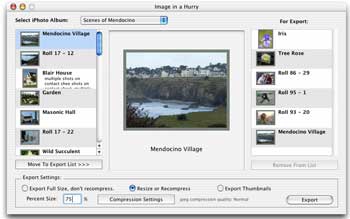 Image in a Hurry sports a simple, one-window design. The left half of the window shows images from your iPhoto library -- complete with titles and comments, if you've been smart enough to assign them. (See pages 72-75 of The Macintosh iLife for details on titles and comments.)
Image in a Hurry sports a simple, one-window design. The left half of the window shows images from your iPhoto library -- complete with titles and comments, if you've been smart enough to assign them. (See pages 72-75 of The Macintosh iLife for details on titles and comments.)
A pop-up menu lists your iPhoto albums: choose an album, and its photos appear. From here, you can select photos and add them to Image in a Hurry's Export list, located on the right side of the program's window.
Exporting is Image in a Hurry's specialty: the program can export JPEG images in a variety of quality settings, which you can customize. You can also resize photos by typing a value in the Percent Size box. You can even resize photos so that they're larger than the originals, though doing so will introduce image artifacts.
Image in a Hurry lives up to its name. When you want to quickly locate and export an image, it's faster than using iPhoto. I'd like to see support for iPhoto search keywords added to a future version, and I'd like to have the option to resize the program's window. But these are minor complaints. Image in a Hurry is lean and mean and does its job well. And it's packed with keyboard shortcuts that power users will appreciate.
Image in a Hurry: recommended.
Don't forget to get your 18-page, full-color update to my book: full coverage of iTunes 4, iTunes Music Store, and new iPods. Of course it's free. Scroll down to learn more, or get it now.
Tuesday, June 17, 2003
Posted 11:28 AM
Look at What's New at the iTunes Music Store: A "Just Added" Area
I was researching -- yeah, that's it, researching -- the iTunes Music Store yesterday when I discovered that Apple has added a new feature: A "Just Added" area that lists exactly what music has been added over the past few weeks.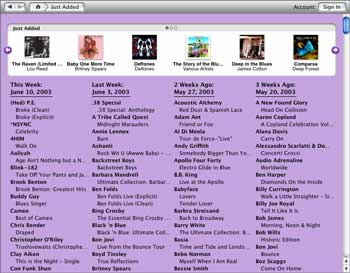 To access the Just Added area, click the Just Added link. You'll find it under the "Inside the Music Store" heading of the store's main screen.
To access the Just Added area, click the Just Added link. You'll find it under the "Inside the Music Store" heading of the store's main screen.
It's in the Just Added area where you'll learn that, as of this week, Tony Orlando & Dawn's greatest hits are now available for your purchasing pleasure. (And a side note: If you click on that link, you'll see iTunes lists the artist for this album as "unknown." Either there's a problem with how Apple has assigned song information to those tunes, or someone at Apple doesn't think there's any artistry in TO&D's music. I vote for the latter.)
The "Just Added" area is a great way to get a quick looksee at what's new. Now back to my research.
Monday, June 16, 2003
Posted 7:38 AM
Free Update to My Book! Full Coverage of iTunes 4, iTunes Music Store, and New iPods
Together with the marvelous BayCreative, I have just finished an 18-page update to my book. The new update covers iTunes 4, the iTunes Music Store, and the new iPods. And it's free -- my way of saying "thanks" to everyone who has participated in the grand experiment of combining a book and an instructional DVD. 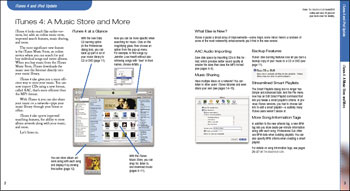 As you can see, the update shares the book's gorgeous, full-color design. Print it out, tuck it into your copy of The Macintosh iLife, and just like that, you're completely up to date.
As you can see, the update shares the book's gorgeous, full-color design. Print it out, tuck it into your copy of The Macintosh iLife, and just like that, you're completely up to date.
To get your copy of the update, just go to my sister site (not to be confused with my sister's site), iDay2003.com.
While you're there, read all about iDay 2003 -- we at Avondale Media have teamed up with IDG World Expo to bring our acclaimed one-day digital media seminar to New York during the Expo!
Sunday, June 15, 2003
Posted 10:51 AM
Hacking iDVD, Part I: Making a Self-Playing, Continuously Looping DVD
The challenge: To create a DVD containing one movie that plays continuously, looping back to the start when it finishes.
The bigger challenge: To use iDVD to do this.
Last week on the Macintosh Digital Video discussion list, a list member posed this very challenge. He had a three-minute movie that he wanted to burn onto a DVD, and he wanted that movie to loop continuously -- it was going to be playing at a trade show booth.
This sort of chore is child's play if you're using Apple's DVD Studio Pro. (Assuming any DVD Studio Pro task can be called "child's play" -- that program can bend your brain, and I will pop a cork when Apple ships version 2.0 this summer.)
But iDVD doesn't provide the kind of playback control you need for a chore like this. You can't specify that a particular movie play automatically when the disc is inserted, nor can you have a movie loop continuously.
Ah, but there is a way to use iDVD to create an auto-playing, auto-looping disc. The basics of the technique were outlined by list member and author Erica Sadun. In this dispatch, I've fleshed them out and added some essential steps.
Erica's trick involves adding your movie as a background menu movie: a background movie loops continuously and plays automatically when the DVD is played. "But," you ask, "doesn't iDVD limit background movie looping to 30 seconds?" Yes it does, and working around that requires a simple little hack.
Step 1. Create the movie that you want to play. You knew that, didn't you?
Step 2. Start iDVD and choose a theme that provides motion menus and no drop zones. The "Global" theme works well; it's in the Old Themes area of the themes list.
Step 3. Kill the title. With the Customize drawer open, click the Settings button. In the Title area, choose No Title.
Step 4. Add your movie as a background movie. Drag the movie into the Image/Movie well in the Background area of the Settings pane. (Don't use the Command-drag shortcut to make the background movie -- its soundtrack won't come in.)
Step 5. Create a slideshow with one image in it. iDVD won't burn a DVD that contains only a background movie and nothing else. To make iDVD happy, simply create a "placeholder" slideshow and add an image to it.
Step 6. Make the slideshow's button stealthy. You don't want someone playing this slideshow, so choose the text-only button format (the T icon in the Settings panel). Rename the button so that its name is a single space: select the button's name and hit the spacebar. Finally, drag the button off to one of the corners of the iDVD window.
If you like, you can test your efforts by clicking the Motion button. You should see the first 30 seconds of your movie playback and loop continuously.
Step 7. Save your project and quit iDVD.
Your next step will be to "hack" your project file to work around iDVD's 30-second limit.
Step 1. Control click on your project file and choose Show Package Contents from the pop-up shortcut menu. As I describe in The Macintosh iLife, iDVD stores a project file as a Mac OS X "package," a kind of sophisticated folder.
Step 2. Open the Contents folder, then the Resources folder. Inside the Resources folder, you'll find a file named ProjectData. Open this file using TextEdit. (Drag the file to TextEdit's icon.)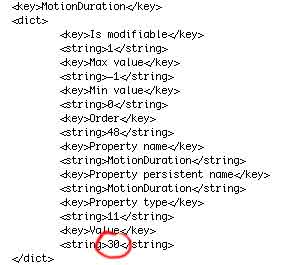 Step 3. Search for the text MotionDuration. You'll be modifying the value at the bottom of this area (see the highlighted value at left).
Step 3. Search for the text MotionDuration. You'll be modifying the value at the bottom of this area (see the highlighted value at left).
Step 4. Replace the existing value (30) with the length of your movie, in seconds. For example, if your movie is 4 minutes and 50 seconds long, replace 30 with 290. Save your changes and quit TextEdit.
Step 5. Re-open the project in iDVD and test. Turn motion and previewing on, and watch. Your movie should play from start to finish, and then repeat.
Step 6. Burn, baby, burn. You're done; happy burning.
I don't think I'd try this technique with a long movie -- some players may not be able to handle a 30-minute looping background movie. But for movies of a few minutes long, it works nicely. A doff of the iLife propeller beanie to Erica!
04/20/2003 - 04/26/2003
04/27/2003 - 05/03/2003
05/04/2003 - 05/10/2003
05/11/2003 - 05/17/2003
05/18/2003 - 05/24/2003
05/25/2003 - 05/31/2003
06/01/2003 - 06/07/2003
06/08/2003 - 06/14/2003
06/15/2003 - 06/21/2003
06/22/2003 - 06/28/2003
07/06/2003 - 07/12/2003
07/13/2003 - 07/19/2003
07/20/2003 - 07/26/2003
08/03/2003 - 08/09/2003
10/05/2003 - 10/11/2003
10/12/2003 - 10/18/2003
10/19/2003 - 10/25/2003
11/02/2003 - 11/08/2003
11/30/2003 - 12/06/2003
12/07/2003 - 12/13/2003
12/21/2003 - 12/27/2003
12/28/2003 - 01/03/2004
01/04/2004 - 01/10/2004
01/18/2004 - 01/24/2004
01/25/2004 - 01/31/2004
02/01/2004 - 02/07/2004
03/07/2004 - 03/13/2004
03/21/2004 - 03/27/2004
04/11/2004 - 04/17/2004
04/18/2004 - 04/24/2004
04/25/2004 - 05/01/2004
05/02/2004 - 05/08/2004
05/09/2004 - 05/15/2004
05/16/2004 - 05/22/2004
05/23/2004 - 05/29/2004
05/30/2004 - 06/05/2004
06/06/2004 - 06/12/2004
06/13/2004 - 06/19/2004
06/20/2004 - 06/26/2004
06/27/2004 - 07/03/2004
07/11/2004 - 07/17/2004
07/18/2004 - 07/24/2004
07/25/2004 - 07/31/2004
08/01/2004 - 08/07/2004
08/08/2004 - 08/14/2004
08/22/2004 - 08/28/2004
08/29/2004 - 09/04/2004
09/05/2004 - 09/11/2004
09/12/2004 - 09/18/2004
09/19/2004 - 09/25/2004
09/26/2004 - 10/02/2004
10/03/2004 - 10/09/2004
10/24/2004 - 10/30/2004
10/31/2004 - 11/06/2004
11/07/2004 - 11/13/2004
11/14/2004 - 11/20/2004
11/28/2004 - 12/04/2004
12/05/2004 - 12/11/2004
12/12/2004 - 12/18/2004
12/19/2004 - 12/25/2004
01/09/2005 - 01/15/2005
01/16/2005 - 01/22/2005
01/23/2005 - 01/29/2005
01/30/2005 - 02/05/2005
02/06/2005 - 02/12/2005
02/13/2005 - 02/19/2005
02/27/2005 - 03/05/2005
03/06/2005 - 03/12/2005
03/27/2005 - 04/02/2005
04/03/2005 - 04/09/2005
04/10/2005 - 04/16/2005
04/17/2005 - 04/23/2005
04/24/2005 - 04/30/2005
05/01/2005 - 05/07/2005
05/08/2005 - 05/14/2005
05/15/2005 - 05/21/2005
05/22/2005 - 05/28/2005
05/29/2005 - 06/04/2005
06/05/2005 - 06/11/2005
06/12/2005 - 06/18/2005
Really old stuff (before February 2003)

